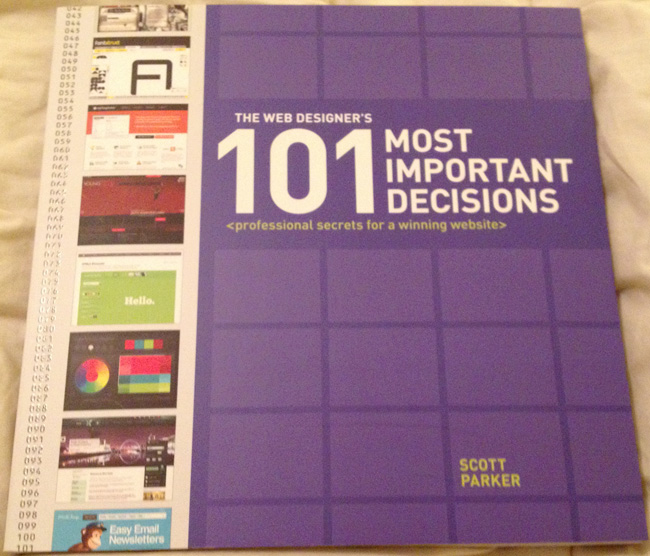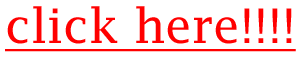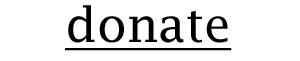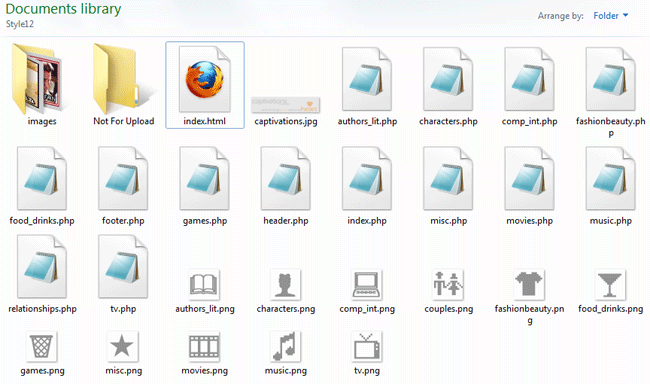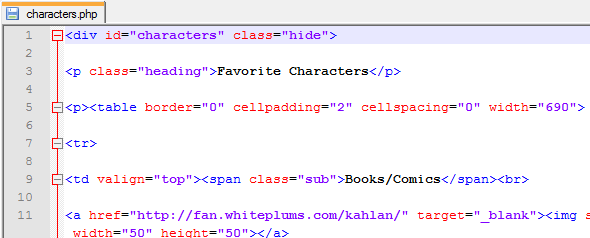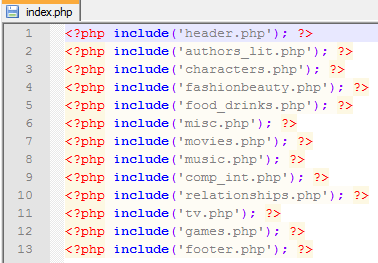These days, it’s very fashionable to have your own website–seems like everyone and their brother has one, like a status symbol. Whether you code it all yourself or use a site-building service, whether you buy your own domain name or have it hosted on someone else’s domain, it’s a goal for many if not all of us to have a place where we can share our thoughts, advertise ourselves, and make a name for ourselves on the Internet.
But in this flurry of “buy it, code it, design it, advertise it,” sometimes we forget the purpose behind our sites. Why DO we want a website for ourselves, anyway? A pointless website is one visitors won’t return to and we’ll have trouble maintaining, after all. So, it’s important to determine the site’s purpose before you even start thinking what domain name you want.
Site Purpose is More Important than Anything
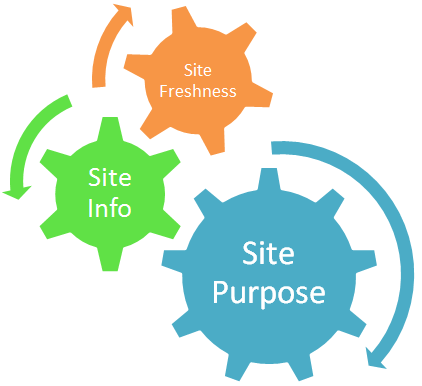
In this small graphic, I show how site purpose is the largest gear that drives webdesign. Your site’s topic and its relative updated-ness will all hinge on its purpose.
For instance, my blog’s purpose is to showcase articles I write about all manner of things that interest me; to that end, I chose six topics I could consistently write about without getting bored or exhausting myself, and I chose to update each topic weekly. Without first knowing that purpose, I would never have known how or what to write about. Indeed, I never did know what to write about on my old blogs, but that was before I determined a strong purpose for one. 🙂
So, how do you determine what your site’s purpose is? Simply answer two questions:
- Is this site about me/one or more of my projects? Yes/No
- Is this site about one or more of my interests? Yes/No
A Site about You/Your Projects: A Self-Promoting Website
Whether you’re a writer, software developer, athlete, musician, business owner, etc., a site about you or any of your projects/products/services is a self-promoting website. That is its core purpose. Navigation should be simple and direct, since all the content comes from you, and your outbound links can include friends and colleagues as well as your social networking links.
A self-promoting site is not a bad thing–in fact, it can be a major driver of business and interest. Just make sure that you’re not including content areas that do not come from you (i.e., copy-pasted from other sites), or content that you don’t really want or care about. For one, people will be turned off by copy-pasted material, and for two, your lack of care for certain content areas will show through in your writing. Think quality of pages over quantity of pages.
A Site about Your Interests: A Fansite
When a site is not really about you, but about an interest of yours, you’re running a fansite, and the purpose is to help other Internet users know about something that you enjoy. In this case, navigation will probably be a little more complicated, since you will be covering several aspects of your topic, and outbound links should include sites that cover the same topic, as well as “official” information sources.
A fansite can be done more as a hobby than as a money-maker, but if people enjoy your opinions enough and you get enough web traffic, they may want to buy ad space on your site. As with self-promoting sites, just make sure that your site doesn’t have any stolen or copy-pasted content. Also, include something unique and original based on your topic, something that makes your site stand out from other fansites, such as humorous content, opinion essays, photo edits, and the like.
Summary: Knowing Your Purpose Makes a Better Site
It really shows when someone has made a site that is focused and purposeful. It reads better, it feels easy to browse, and it’s fun to look through and gain information. Without direction and purpose, a site is likely to sit there un-updated for a long time; with purpose, both you and your audience will enjoy browsing and using your site. Start off on the right foot with your website, and determine your own purpose for your site today!