The first 3 installments of this series have been about bad user interface design, namely nonsense navigation, horizontal scrollbars, and autoplaying music. But today, I’ll discuss another Internet annoyance: nondescriptive links, also known as “click here!” links.
Why “Click Here!” is Useless (and Downright Dangerous) Link Text
It’s deceptively easy to just write “Click here!” in our text links, or in the alt text of our image links. It requires no thought, and it seems like good attention-getting text. That should be a good thing, right?
Let me give you an example. If both of the following links went to a Paypal donation page, which of these would you be more likely to click on, as a user?
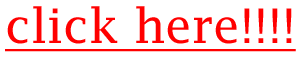
|
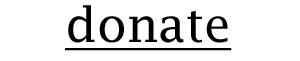
|
If you’re like most users, you might be attracted toward the flashing “click here!!!!” link, but you’d be more likely to click on the “donate” link.
“Click here!” harms our website’s concept, in two ways:

|
|
It’s important that our websites be easy to use and made of genuine content. But nondescriptive link text works against both those goals. Not only does the user have to guess what to click on to find desired information, but he or she doesn’t even know whether the link is real content or just a hook for an ad. Too many times, ad companies (and ads that download spyware) use “Click Here!!!” to get attention. Modern users are wise to that trick, and will avoid such links like the plague.
The Ideal: Short but Descriptive Link Text
As with most content, you do want to keep link text brief, so that users can simply skim your site to see whether you’ve got the information they want and need. But brief text can still be descriptive, like the examples below:
|
It’s all about shortening the description to a couple of words, but using words that still make it clear what the page is about. That’s all your user wants–and, if you think about it, that’s all we want out of websites when we use the Internet ourselves!
