If you’re like me, you’re a bit of a frustrated artist–you have great ideas for art and cartoons, but everything you try to draw looks like a kindergartner did it while hyped up on sugar.
For frustrated or accomplished artists and cartoonists alike, there’s ToonDoo, able to help even the most inept of us make cartoons like the following:
How to Use ToonDoo
You need to sign up for an account before you can use ToonDoo–sign up for a Personal Public account (they have large Private accounts for schools to use as well). Once you do that, you can click “CREATE” at the top right of the page, and it will take you to the ToonDoo Creator. Choose the comic strip layout you’d like, and you can begin! (I chose the traditional three-panel strip, but they have dozens to choose from!)

(Click for full-size pic in new window)
Lots of windows and toolbars await you! The ToonDoo button at top left allows you to open and save comics; the rest of the buttons on the top bar give you shapes, scenes, figures, props, text and more to work with.

At the bottom, you have lots of adjusting tools to make objects smaller or larger, rotate and flip them, make them different colors–even give characters different emotions!


Hover over each of the buttons on the top toolbar to see all your options, then click on the one you want.

Add a background–you can choose Indoor, Outdoor, even Fantasy spaces!
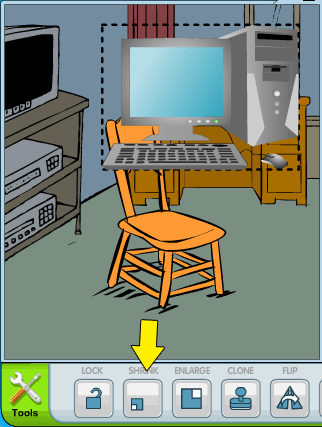
When you add props, you can shrink or enlarge them as needed–just select them with your mouse and then click the “Shrink” or “Enlarge” buttons on the bottom toolbar.

Or you can flip them horizontally if you need them in a different position. Select the prop you want to flip, then click the “Flip” button!
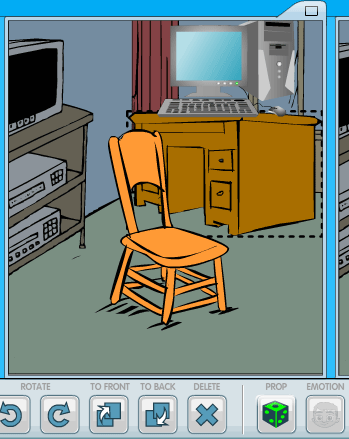
You can even turn props to be at a different angle–check out how the desk is turned from the previous picture. Select the prop you want to turn, and then click the Prop button (looks like a six-sided die) several times to see all the different ways the object can be presented.

You can also add text and characters in the same way, using the top toolbar to select what types you want, and using the bottom toolbar to fine-tune the positioning and presentation. (Sorry I didn’t get a screenshot of the “adding characters” process–I got kinda carried away making my comic :D)
Once you’re done with your comic, make sure to click the ToonDoo button at the top left of the screen and select “Save;” this will let you put in your comic’s title and tags. Then click Publish! (Important: Wait until you get a confirmation message that “your comic has been published” before navigating away from the creator page.)
Give this a shot if you’ve got a spare 15 minutes–see what you can come up with!
