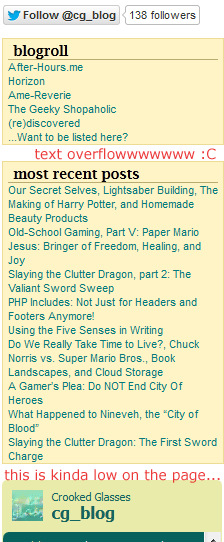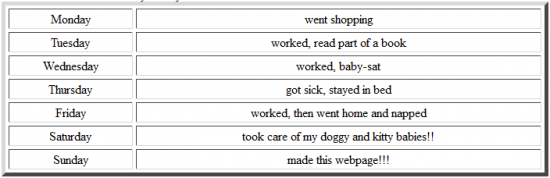Just as I seem to be a severe pack rat in real life, I’m also a hoarder online…but I’m not the only one out there. There are many examples of cluttered layouts floating about on the internet these days (mine are likely prime examples).
What do I mean by “cluttered” layouts? Any site design that makes it hard for users to find what they need could be classified as cluttered. After all, in a cluttered room it’s difficult to find the items you need (as I know from laughable personal experience).
Today, I’ll share with you the four major ways we webdesigners and developers accidentally clutter up our layouts, and how to declutter them.
Extremely Busy Background Images
Background images are just that–they are meant to create a fitting backdrop for the main attraction, our websites’ content. But it’s very easy to overdo a background image and make it a dizzying sight. For example:

This doesn’t look too busy when it’s on a page by itself…

…but when it’s tiled and used as a page background, it looks more like one of those 3D images than a webpage background.
This kind of background image can make browsing your site difficult to do–your text-based content can be hard to read, or even impossible to read, and any images you’ve posted won’t attract the same kind of positive attention.
How to Fix This
You don’t have to sacrifice interesting design to make your backgrounds easier to take. These design strategies can help:
- Use colors that are closer together in shade so patterns are subtler.
- Try a soft gradient just along the top or sides of the page.
- Use a larger, low-contrast pattern instead of a small, high-contrast pattern (sounds counter-intuitive, but works!).
Content, Content, Everywhere!
I’ll admit it–I cram my pages full of content. *cough* sidebar *cough* I’m a content hoarder, and I almost need an intervention. 😛
Content is wonderful; it’s the reason we all make webpages in the first place. But when we overload our users with tons of content crowded onto one page, whether it’s images, links, text, or anything else, we make our pages about ten times more cluttered.
Just like a cluttered room with too many items to look at, a page cluttered with content makes it hard for users to know where to focus first. If there are sidebar links, footer paragraphs, dozens of images, etc., all on one page, how can a user easily find what he or she is specifically searching for?
How to Fix This
Thankfully, you don’t need to take all the content off your page to declutter it. These tips can help:
- If your sidebar is overflowing with content, try moving a section or two to its own page, and simply link to the new page on your sidebar.
- Use icons instead of text links (where possible) on your header, sidebar, and footer.
- Shorten text link descriptions to as few words as possible.
- Halve the number of content items displayed per page (i.e., if you have 20 content items per page now, try 10 and see how that changes the page look).
- Enlarge the font size of your remaining content items/sections. (Again, sounds counter-intuitive, but larger text will command more attention and not look quite so messy.)
Unnecessary Information On Your Main Page
On your index page, do your users need to have the full-text version of your site’s history in the sidebar? Or do they need to see every single image you have in your site’s archives? It’s important to think about the purpose of your site, and what information the users are visiting your site for.
I’ve made the “unnecessary information” mistake dozens of times over, especially when I’m first crafting a site. I always start thinking, “But wait, I’ve got to put [this random piece of information] over here, and what about [this other bit of randomness]? I’ve got to find places for them all on the main page!”
To snap myself out of this mindset, I had to think about what was most important to my users–and this self-check could work for you, too. Think about what your user really needs to see when he or she first hits your page. What is most important to them? What do they need to click on or view first?
These items, whether they’re welcome/mission statements, Twitter updates, your most recent post, etc., need to be the only things to view on your landing page. Anything else needs to be put on a separate page, or hidden in some way unless the user clicks on it to open a section up.
How to Fix This
Your landing page doesn’t have to be bare, but a little information goes a long way–try these changes:
- Determine the 3 most important things your user needs to see/interact with when they first come to your site. These 3 things need to be showcased; other information can be put on other pages or relegated to less prominent locations on your landing page.
- Use clear text headings on your landing page so it’s easier for users to find information they need.
- Divide up the information visually (images or CSS formatting) to make visual searching of your page easier.
Scattered Social Media Icons
It is important, if you’re making any kind of website, to make sure your users can interact with you and your site on social networks–you don’t want to skimp on that. But it’s equally as important to make sure those social network links don’t take over the rest of your page.
I found this out when I designed my 11th layout for WithinMyWorld.org–I carried over some social media icons from Version 10 and put them on the main page. Little did I know that unlike Version 10, Version 11 did not really have a good place to display icons. What looked crisp and clean on Version 10 looked like misplaced clutter on Version 11; it looked so bad, in fact, that I took the icons down within hours of changing over the layout.
How to Fix This
These all-important icons don’t have to be banished from your page altogether; some of these hints may help you figure out where they belong.
- Think about where you’d like your social media icons to be BEFORE you design your layout. Design around them rather than sticking them on as an afterthought. (This really helps–trust me!)
- Make the icons larger rather than smaller. This helps them stand out more on your page, so they’ll look less like clutter and more like a vital part of your site (which they are).
- If the original icons’ colors clash with your layout, you can always make icons to match your layout, with a font like Socialico. Either include it as a custom font in your CSS, or make them into images–both ways work!
Summary
Making the extra effort to declutter our pages can make a huge difference to our users–it can positively affect the way your user views your content, and could even ensure return visits or new visitors via word-of-mouth. Thus, a tidier site can make for happier viewers and a happier webmaster, too! 🙂