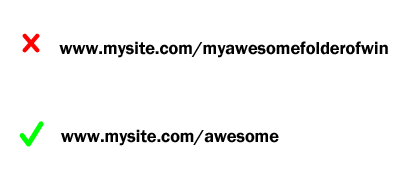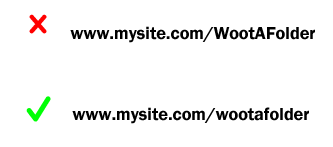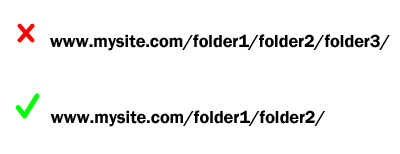What I’m discussing today is nearly as important as designing and developing your site, yet it is often ignored: naming your site folders. The way we name our folders affects the efficiency of our site’s internal structure, the URLs we have to type in our code, and even the URLs that our visitors see (if you’re not using nifty PHP coding tricks to make your URLs pretty).
So, how do we name our site folders appropriately for all these scenarios? Read ahead!
Keep Site Folder Names Short
The shorter your folder names, the less you have to type in for every URL you code in on your site…and trust me, you will be glad you made this decision, no matter how big or small your site is. Less typing, especially on EVERY URL, is GOOD!
Don’t Capitalize Folder Names
Not only do partially capitalized folder names look amateurish to the user, but they also can pose coding problems, especially with lowercase Ls and uppercase Is in certain fonts. Misspelled URLs are broken URLs!
Don’t Nest a Ton of Folders Together
Nesting a lot of folders together looks clunky on the user’s end of things, plus it opens up a lot more opportunities to mistype a URL (and thus break it). Keeping your folder nests small (only two folders deep if at all possible) will save you a lot of time and trouble debugging later, and it will also look neater in the address bar. (Additional benefit: you don’t have to go digging around in hundreds of folders looking for ONE file!)
(Important caveat: Some web development software forces you to have tons of folders nested together for security purposes, like user passwords and information; if this is the case, leave those folder nests alone. But if you have total control over the site organization, make it as simple as possible for your own sanity.)
Summary
Making your folder names short and lowercase, plus simplifying them as much as possible, will save you time and effort coding. (Plus, anything that makes your site look more professional is definitely a good thing!)